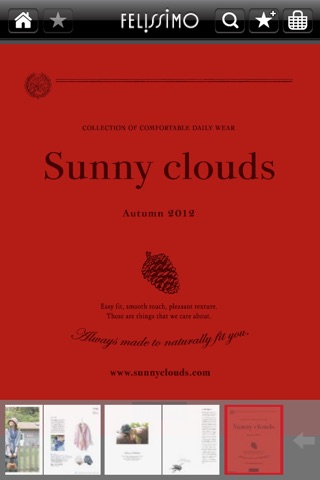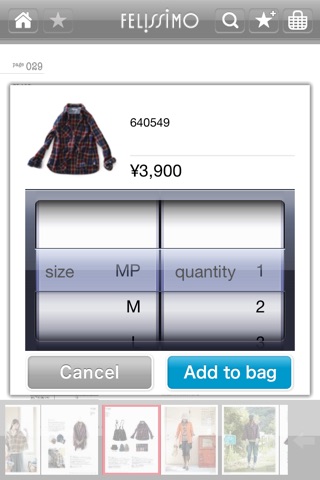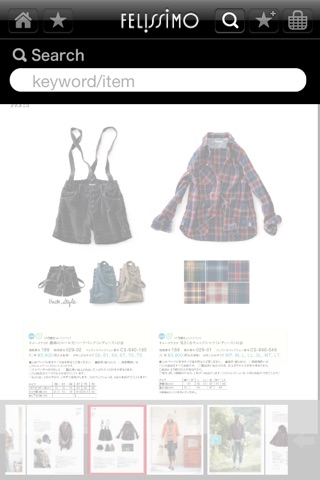"Felissimo Digital Catalogue” is an iPhone/iPad application that introduces services and unique products chosen from the professional yet unique point of view. The products and services chosen are both within and outside of Japan.
The Felissimo newest catalogues introduce to you all kinds of products, ranging from fashion to lifestyle goods, handmade kits,and more without any costs.
●catalogue browsing function
・The catalogues will be automatically updated.
・Select the catalogue from the catalogue list at the home screen .
・You can view the catalogue one page at a time when the screen is placed vertically, and view the catalogue opened up when it is placed horizontally.
・If you tap on the page screen, it will hide or show the menus from the top and bottom of the screen.
・If you double tap or pinch on the page screen, you may enlarge or reduce the size of the page.
・Drag to the left or right to flip the page.
・The home button at the top left corner of the page screen takes you back to the catalogue list.
・Tap and hold on to the cover of the catalogue from the catalogue list will clear the cache.
・Unread catalogues will be marked with NEW at the home screen.
●Ordering function
・Tap on the yellow description part of the product to add the product to shopping bag.
・You can confirm what’s in the shopping bag by tapping on the “shopping bag” button at the top right corner of the page screen.
●Favourite catalogue function
・Tap on the “favourite” button at the top right corner of the page screen to add your favourite catalogues to your list.
・Tap on the “favourite” button at the top left corner of the page screen to view your favourite catalogue.
・Tap on the “remove favourite” button at the favourite catalogue page to remove catalogues from your list.
・By adding your favourite catalogue, it will be added to the bottom of the catalogue list.
●Searching function
・Tap on the “search” button at the top right corner of the home screen.
Input keywords into the searching field will search for matching items within all catalogues.
・Tap on the “search” button at the top right corner of the page screen.
Input keywords into the searching field will search for keywords within the catalogue viewing only.
・View the searched items opened up.